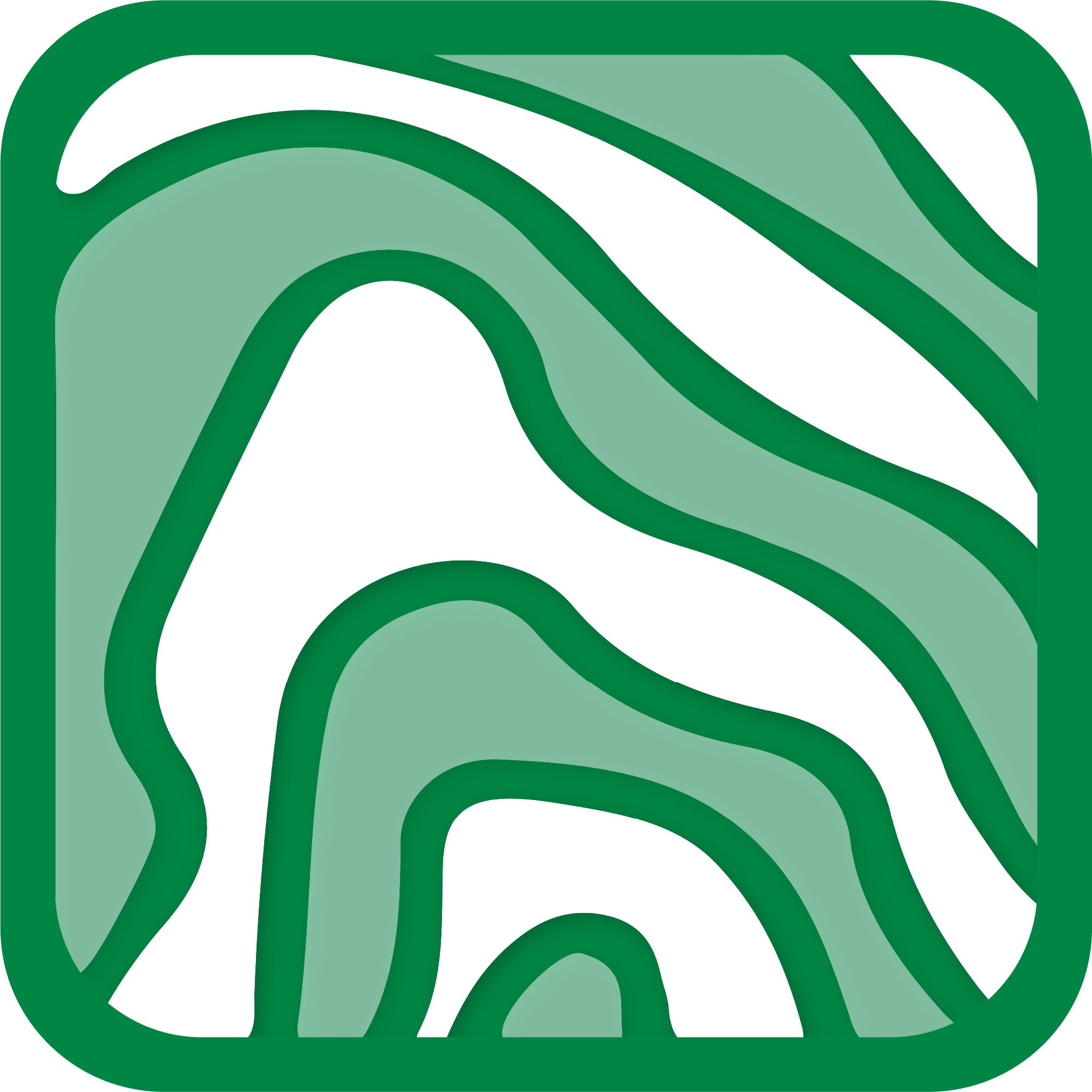Help:Editor's Guide: Difference between revisions
Haig (talk | contribs) (Haig moved page Help:How to edit to Help:Editor's Guide without leaving a redirect) m |
|||
| Line 1: | Line 1: | ||
== How to create a new article == | == How to create a new article == | ||
=== Step 1: Creating the page === | === Step 1: Creating the page === | ||
Search the binomial name of | Search the accepted binomial name of the species in the search bar. | ||
*If the species already exists, it will redirect you to its page | *If the species already exists on Natura Libanotica, it will redirect you to its respective page. | ||
*If not, you will get a message saying that the page doesn't exist. In this case, if you click on the red page link, the editor | *If not, you will get a message saying that the page doesn't exist. In this case, if you click on the red page link, the editor tool will load and you will be able to create the requested page. | ||
'''Notice:''' Before starting a new page, please make sure that the species isn't already listed on the platform under another synonym name. | '''Notice:''' Before starting a new page, please make sure that the species isn't already listed on the platform under another synonym name. We recommend first using the search tool provided by [https://catalogueoflife.org Catalogue of Life] to search for the most recent accepted binomial names of all taxa. | ||
=== Step 2: Adding main sections === | === Step 2: Adding main sections === | ||
All articles on the platform have to follow a specific format to ensure homogeneity and ease of access to the information. | |||
To load each template, simply go to the [[File:Puzzle-piece-template-icon.png|25px]]<code>'''Insert a template'''</code> button from the editor toolbar, search for the template and add it to your page. | |||
Note that some parameters require special formatting while others are auto-formatted by default. | Next, click <code>'''Add all parameters'''</code> (even if you won't need them all) and fill in each of the cases with the requested information. | ||
Note that some parameters require special formatting while others are auto-formatted by default. Follow the instructions given in each Template. | |||
For the order of sections, please follow this format: | |||
{|class="wikitable" | |||
!To use for | |||
!Title | |||
!Content | |||
|- | |||
|All | |||
|No title | |||
|Load <code>'''Speciesbox'''</code> template and fill the parameters | |||
|- | |||
|All | |||
|No title | |||
|Describe the species in detail, using identification keys | |||
|- | |||
|All | |||
|<code>== Synonyms ==</code> | |||
|Load <code>'''Synonyms'''</code> template and fill the parameters | |||
|- | |||
|All | |||
|<code>== Possible confusion ==</code> | |||
|Load <code>'''Possible confusion'''</code> template and fill the parameters | |||
|- | |||
|style="background-color:lightgreen"|Plants & Fungi only | |||
|<code>== Uses & Toxicity ==</code> | |||
|Load <code>'''Uses & Toxicity'''</code> template and fill the parameters | |||
|- | |||
|style="background-color:orange"|Snakes only | |||
|<code>== Snake risk ==</code> | |||
|Load <code>'''Snake risk'''</code> template and fill the parameters | |||
|- | |||
|style="background-color:lightgreen"|Plants only | |||
|<code>== Phenology ==</code> | |||
|Load <code>'''Phenology/Plantae'''</code> template and fill the parameters | |||
|- | |||
|style="background-color:lightgrey"|All other taxa | |||
|<code>== Phenology ==</code> | |||
|Load <code>'''Phenology/Other'''</code> template and fill the parameters | |||
|- | |||
|} | |||
=== Step 3: Adding photo gallery === | === Step 3: Adding photo gallery === | ||
| Line 34: | Line 76: | ||
</pre> | </pre> | ||
You won't need to do anything else here. All the cited sources in the article will be automatically referenced here. | You won't need to do anything else here. All the cited sources in the article will be automatically referenced here. | ||
== Wiki markups == | == Wiki markups == | ||
Latest revision as of 21:53, 25 August 2024
How to create a new article
Step 1: Creating the page
Search the accepted binomial name of the species in the search bar.
- If the species already exists on Natura Libanotica, it will redirect you to its respective page.
- If not, you will get a message saying that the page doesn't exist. In this case, if you click on the red page link, the editor tool will load and you will be able to create the requested page.
Notice: Before starting a new page, please make sure that the species isn't already listed on the platform under another synonym name. We recommend first using the search tool provided by Catalogue of Life to search for the most recent accepted binomial names of all taxa.
Step 2: Adding main sections
All articles on the platform have to follow a specific format to ensure homogeneity and ease of access to the information.
To load each template, simply go to the ![]()
Insert a template button from the editor toolbar, search for the template and add it to your page.
Next, click Add all parameters (even if you won't need them all) and fill in each of the cases with the requested information.
Note that some parameters require special formatting while others are auto-formatted by default. Follow the instructions given in each Template.
For the order of sections, please follow this format:
| To use for | Title | Content |
|---|---|---|
| All | No title | Load Speciesbox template and fill the parameters
|
| All | No title | Describe the species in detail, using identification keys |
| All | == Synonyms ==
|
Load Synonyms template and fill the parameters
|
| All | == Possible confusion ==
|
Load Possible confusion template and fill the parameters
|
| Plants & Fungi only | == Uses & Toxicity ==
|
Load Uses & Toxicity template and fill the parameters
|
| Snakes only | == Snake risk ==
|
Load Snake risk template and fill the parameters
|
| Plants only | == Phenology ==
|
Load Phenology/Plantae template and fill the parameters
|
| All other taxa | == Phenology ==
|
Load Phenology/Other template and fill the parameters
|
Step 3: Adding photo gallery
Add the following code to create a photo gallery:
== Gallery == <gallery mode=packed-hover> File:Example.jpg|Caption (© Name) File:Example.jpg|Caption (© Name) </gallery>
Then, customize the Example.jpg, Caption and Name parts.
To add additional photos, just duplicate this line as many times as needed:
File:Example.jpg|Caption (© Name)
Step 4: Adding reference section
Finally, add the following code at the end of the page:
== References == <references/>
You won't need to do anything else here. All the cited sources in the article will be automatically referenced here.
Wiki markups
The table below details all the basic wiki markups that you will need. Note that a more complete list of markups is available from the > Help tab in the editor toolbar.
| Description | You type... | You get... |
|---|---|---|
| Text formatting | ||
| Italic text | ''Example'' |
Example |
| Bold text | '''Example''' |
Example |
| Bold & italic text | '''''Example''''' |
Example |
| Underlined text | <u>Example</u> |
Example |
| Skip line | Example <br> Example |
Example Example |
| Pages & Categories | ||
| Mention a page | [[Cedrus libani]] is a tree... |
Cedrus libani is a tree... |
| Mention a species page | When mentioning species pages, consider italicizing the name: ''[[Cedrus libani]]'' is a tree... |
So you get:
Cedrus libani is a tree... |
| Mention a page with a different display text | The [[Cedrus libani|Lebanese Cedar]] is a tree... |
The Lebanese Cedar is a tree... |
| Mention a category (Avoid using this) |
[[:Category:Pinaceae]] |
Category:Pinaceae |
| Mention a category without the Category: text | [[:Category:Pinaceae|Pinaceae]] |
Pinaceae |
| Tag page in a category | [[Category:Pinaceae]] |
(Adds the page to the Pinaceae category, with a tag at the bottom of the page) |
| Referencing | ||
| Add a citation in text | <ref>Example</ref> |
[1] |
| Add a list of references at the bottom of the page | <references/> |
|